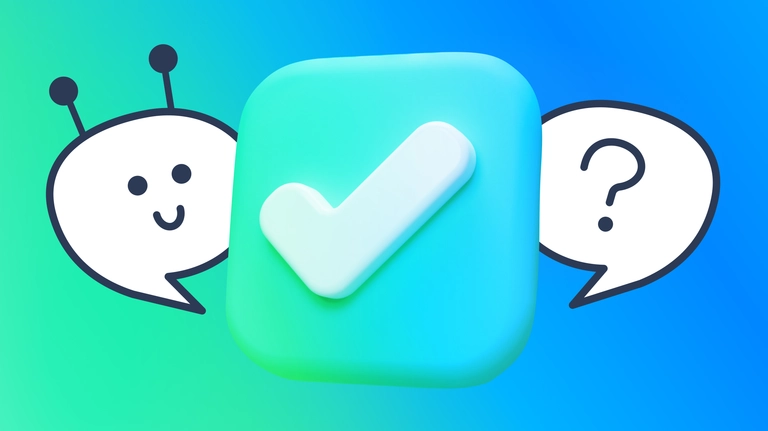
How to set auto reply in WhatsApp: a full guide 2023
WhatsApp auto reply feature for small and medium businesses. Send quick replies to incoming messages to improve your customer communication.
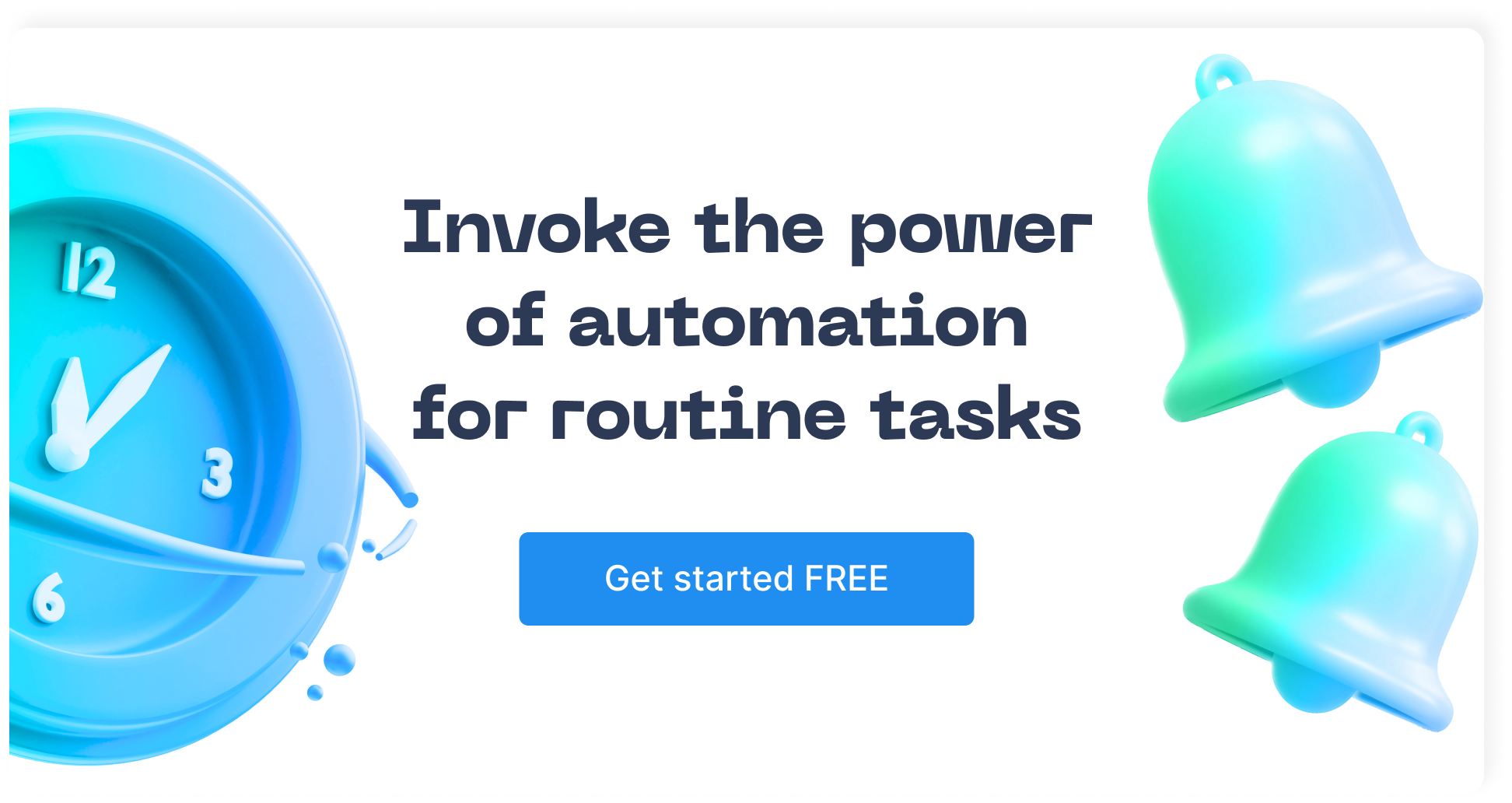
In this digital age, businesses are expected to be available all day, every day. And among the platforms that customers use, WhatsApp is one of the most popular. As the biggest messaging platform, it serves as the channel that customers go through to ask questions, get directions, and resolve issues. WhatsApp stands out for its versatility and user-friendly features, one of them being the auto reply function.
Auto reply is a game changer for customers and businesses alike. In this article, we will guide you on how to set up auto reply in WhatsApp, its benefits, limitations, and provide you with examples you can implement today. We’ve also got a little bonus for you — a way to make auto reply an even more powerful tool for your business. Let’s dive into it.
What is auto reply on WhatsApp?
Auto reply on WhatsApp is a feature that allows you to pre-set quick replies to incoming messages when you are unable to respond immediately. Available with WhatsApp Business, this feature is especially useful for WhatsApp business accounts as it allows them to engage with their customers even when they are not actively monitoring their messages.
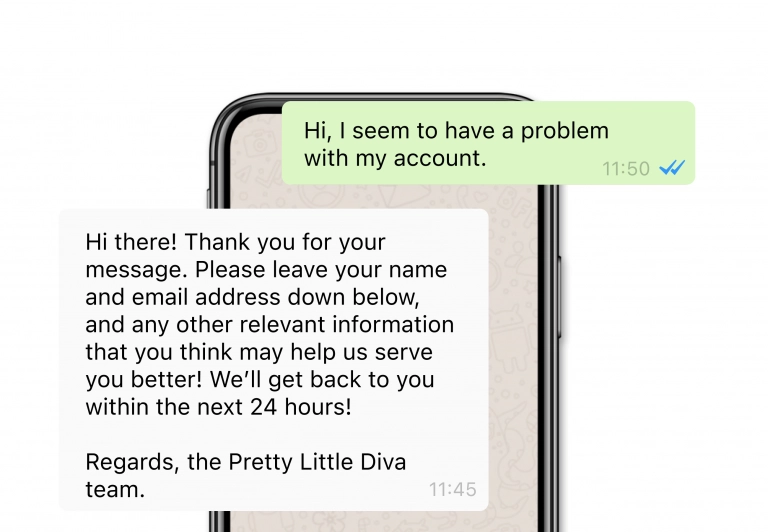
How to set auto reply in WhatsApp
Setting up auto reply in WhatsApp is a straightforward process. Here’s how you can do it on Android and iPhone:
Android
Open the WhatsApp Business app.
Tap More options > Business tools > Away message.
Turn on Send away message.
Under Away message, tap the message to edit it, then tap OK.
Tap Schedule to set a specific time for your away message. Choose from the following options: Always send: send at all times. Custom schedule: send only during the specified period. Outside of business hours: send only outside of business hours. (Note: This option is only available if you have set your business hours in your business profile).
Tap Recipients to determine who should receive your away message. Choose from the following options: Everyone: send to anyone who messages you while you have the Away Message feature turned on. Everyone not in address book: send only to customers who aren’t in your address book. Everyone except…: send to all customers except those you select. Only send to…: send only to selected contacts.
Tap SAVE.
iPhone
Open the WhatsApp Business app.
Tap Settings > Business Tools > Away Message.
Turn on Send away message.
Under Message, tap the message to edit it, then tap Save.
Tap Schedule to schedule your away message. Choose from the following options: Always send: send at all times. Custom schedule: send only during the specified period. Outside of business hours: send only outside of business hours. (Note: This option is only available if you have set your business hours in your business profile).
Tap Recipients to determine who should receive your away message. Choose from the following options: Everyone: send to anyone who messages you while you have the Away Message feature turned on. Everyone not in address book: send only to customers who aren’t in your address book. Everyone except…: send to all customers except those you select. Only send to…: send only to selected contacts.
Note: your device must have an active internet connection in order to send away messages.
Whatsapp auto reply benefits and limitations
Benefits
24/7 customer support: provide support to your customers around the clock, even outside business hours;
Professionalism: auto reply messages show your customers that you value their time and queries;
Efficiency: by handling common queries with auto replies, your customer support staff has more time to handle complex issues;
Extra Sales: in certain businesses, not answering a message within the hour can be the difference between winning a customer or losing them to the competitor that does. With auto replies, you give yourself another chance at retaining that customer.
Limitations
No personal touch: auto replies lack the personal touch that a human response can provide. This could potentially lead to a less satisfying customer experience;
Limited functionality: pre-set messages cannot always comprehend more complex or specific customer queries;
Limited personalization/miscommunication: since auto replies are pre-set, they may not exactly address what customers are looking for.
The good news is that these limitations can be mitigated. Keep reading to find out how.
Examples of auto reply messages
The key to sending auto reply messages is to acknowledge the customers message, try to give them an answer, or at least provide them with some information as to when you’ll be able to help them.
Here are 10 examples of auto reply messages that you can start using in your business today:
General inquiry response: “Hello! Thank you for reaching out to [Your Business]. We have received your message and will respond within the next 24 hours. Stay tuned!”
Product information: “Hi there! We appreciate your interest in our products. Our team is currently compiling the information you need and will get back to you shortly.”
Support request: “Thank you for contacting [Your Business] support. We are reviewing your request and will provide a solution as soon as possible. Your patience is appreciated.”
After business hours: “Hello! You’ve reached us outside of our business hours, which are from 9 am to 5 pm. We will respond to your message first thing in the morning. Thank you for your understanding.”
During high traffic: “We appreciate your message. Due to high traffic, our response time may be longer than usual. Rest assured, we will get back to you as soon as we can.”
Holiday notice: “Hello! We are currently out of the office for the holiday and will return on [Date]. We will respond to your message as soon as we’re back. Thank you for your patience.”
Promotional message: “Welcome to [Your Business]! Did you know we’re currently offering a 20% discount on all items? Use the code SAVE20 at checkout. If you have any questions, we’ll get back to you shortly.”
Technical issue: “We received your message regarding a technical issue. Our tech team is on it, and we’ll provide an update as soon as possible. Thank you for your patience.”
Order confirmation: “Thank you for your order! We are processing it and will send you a confirmation message shortly. If you have any questions, feel free to message us.”
Appointment request: “We have received your appointment request. We will confirm the date and time shortly. Thank you for choosing [Your Business].”
Whatsapp auto reply chatbot
If you’re looking to elevate your customer service past what the basic WhatsApp auto reply feature has to offer, you need Chatfuel. Our platform allows you to create a chatbot without any coding, enabling personalization, audience segmentation, and automated customer support.
As a WhatsApp-approved chatbot platform, Chatfuel can do lead generation, abandoned cart recovery, product recommendations, and much much more. Are you ready to transform your customer service and boost sales? Start your free trial with Chatfuel today.
