
How to schedule a message on WhatsApp: a step-by-step guide
Learn how you can schedule WhatsApp messages to boost user engagement and drive sales.
If you are developing your B2C business and are looking for ways to enhance your interaction with clients, you should pay attention to WhatsApp as a communication channel. Almost 40% of users prefer to rely on this app for getting customer support services. And over 50% of people like receiving order and delivery updates via WhatsApp.
To achieve the highest efficiency, the right message should be sent at the right time. However, it is not always possible to stay online all day long and focus only on sending all the required messages during the most suitable hours. Nevertheless, there is a great solution. You can simply schedule message in WhatsApp in advance. And here is exactly what we’d like to talk about in this blog post.
Can you schedule WhatsApp messages?
A lot of business owners and managers do not know that it is possible to schedule a WhatsApp message. And it is not surprising at all.
Currently, this application doesn't have built-in features that can allow you to do it. But there are third-party tools that you can use for this purpose.
How can I schedule WhatsApp messages on Android?
First of all, you need to download the SKEDit: Auto Message Scheduler app. It is available on Google Play. Then you need to perform the following actions:
Provide the app with full accessibility in the Settings menu.
In the app, choose the required WhatsApp contact or group and select the desired time and date.
Write the message that should be scheduled. It is also possible to add attachments.
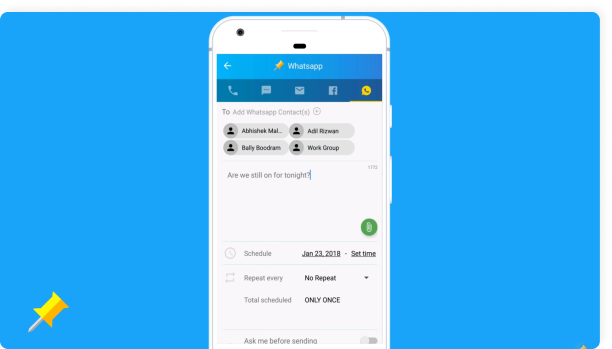
On the top right corner, you will see the “Schedule” button. Tap it when your message is ready. You can also turn on the “Ask me before sending” option. If you do it, you will need to confirm the message text once again.
You will receive a notification after your message is sent.
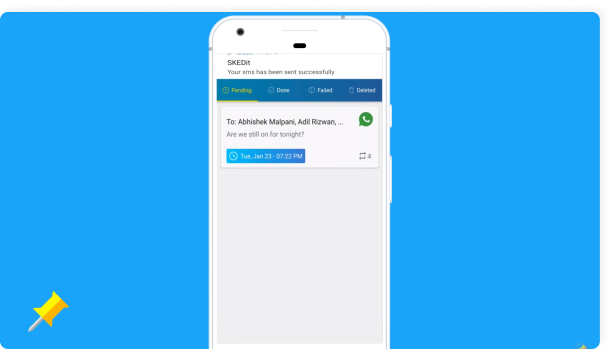
While scheduling your messages using SKEDit app, you can also choose whether you want them to be sent only once or you want to repeat them. This feature can be very helpful when you need to send some reminders to clients or collegues.
How can I schedule WhatsApp messages on my iPhone?
To be able to schedule a WhatsApp message, you should install the Shortcuts application.
Open the app and choose Automation.
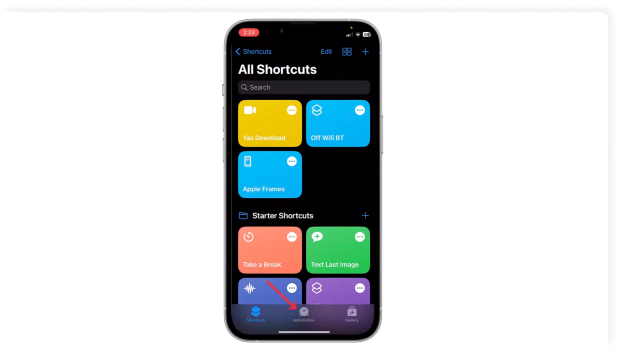
Then select the “Create personal automation” option by tapping the + icon in the top right corner.
After picking the time and date, tap the “Next” button.
Then, press "Add Action" and type the word "Text" into the search bar. Choose the relevant variant from the results.
Add the desired message text in the opened field.
When you cope with this task, tap the “+” icon. Next, enter “WhatsApp” in the pop-up search bar.
Choose the “Send Message Through WhatsApp” option in the dropdown menu.
Select the contact who should receive the scheduled message and then tap “Next” and “Done”.
If you want to automate the process of sending your message, you need to disable the “Ask Before Running” toggle. Unless you do it, at the scheduled time, you will receive a notification from the app. You need to click on the notification and then send the scheduled message manually.
How can I schedule WhatsApp messages on WhatsApp Web?
If you use the web version of WhatsApp schedule message with the Blueticks extension for Google Chrome. It can be found on the Chrome Web Store.
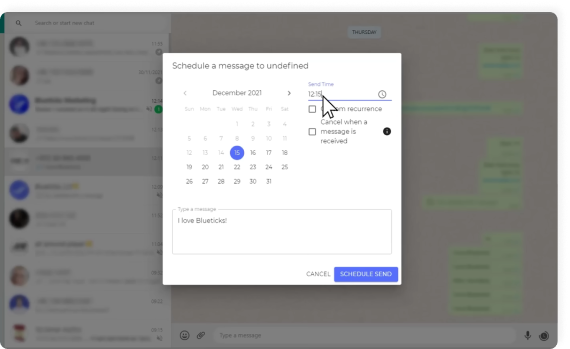
On WhatsApp Web, choose and open a contact, a chat, or a group you want to send your message to.
Click the clock icon that you can see next to the “Send” button. This will help you open the window for scheduling messages.
Write your message that should be scheduled.
Select the desired date and time.
Click the “Schedule Send” button.
How can I schedule WhatsApp messages on the Business App?
If you use the WhatsApp Business App, you can schedule only auto-reply messages. Here’s how to do it:
Open the WhatsApp Business App, then open Settings and select Business Tools.
Choose “Away Message” and turn on the “Send way message” option.
Tap the pencil icon next to “Away Message”.
In the text field, type your message. When everything is done, tap “Ok”.
Select the way you want to schedule your message. There are such options as “Always send”, “Custom schedule”, and “Outside of business hours”.
Other opportunities
As you can see, when you need to schedule a message, WhatsApp offers a very limited range of possibilities. Moreover, even those options you have require quite a lot of manual work. This can become a real challenge for your growing business.
What are your thoughts on automating your communication with clients via WhatsApp? With Chatfuel chatbot, you can use WhatsApp to its full potential.
WhatsApp chatbot offered by Chatfuel is powered by ChatGPT and can easily handle up to 98% of customer inquiries and reduce the response time by 76%. Moreover, it can provide clients with personalized recommendations and streamline lead qualification. As a result, your interaction with customers will become much more efficient and mutually beneficial.
Engagement and re-engagement, lead qualification, sales, support, personalized communication and promos—all done automatically, while you focus on your key goals. Claim your free trial today to supercharge your WhatsApp communication and experience Chatfuel’s capabilities firsthand.
